For guides on how to properly install the certificate on your device, please refer to the guides page. Please select the appropriate download link below to download and install the certificate:
| Windows | Mac |
|---|---|
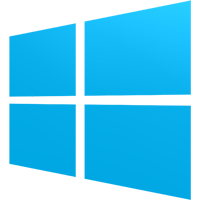 |
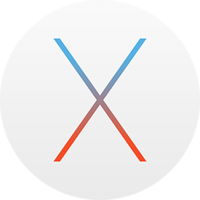 |
Links to download the software are in the following table:
| Web Browser - Google Chrome | Download Here |
|---|---|
| PDF Reader- Adobe Acrobat | Download Here |
| Productivity Software - Microsoft Office - Access via student cloud site (need to log in) Students going into Year 7 will not be able to access this until after the first day of Term 1
Every student will need to have software or applications
that allow them to complete basic tasks such as word processing, graphing and
creating presentations. Students can use either Microsoft Office 365 or Google
apps to do this. The College will provide each student with a Microsoft Account
which will allow students to download Microsoft Office 365 for free. The Google
apps suite of productivity software is web based and can be used on any device. |
Here |
| Audio / Video Software - VLC Player A suitable audio and video application will be required. Due to the wide range of video types which exist, we strongly recommend that the free program VLC Player is installed in addition to those already installed on the device (eg QuickTime, Microsoft Media Player) as it can open and view many different forms of video. |
Here |
| Anti-Virus Software
Up-to-date Anti-Virus Software is a "must have" to keep
your child's own files and other students' files safe. Please ensure that only ONE anti-virus product is installed |
Avira AVG Avast |
| Maths Software - Geogebra Classic for Windows & Mac Follow the link to download the required version of Geogebra classic from the Geogebra website |
Geogebra website |
| Music Software - for Windows & Mac Follow the link to download the required music software |
Musescore |
| HSIE Software - for Windows & Mac Follow the link to download the required HSIE software |
Google Earth |
| Science Software - for Windows & Mac Follow the link to download the required Science software |
Vernier Graphical Analysis Vernier Logger lite |
| CANVAS Lockdown Browser Follow the link to download the Lockdown browser used by CANVAS |
Windows Mac |
| Adobe Creative Cloud- For Windows and Mac The College has a limited number of BYOD licenses that can be used by students who require this software for their areas of study To gain access to this, students need to request a license via their class teacher. After this is done, simply follow the guide. |
Adobe Creative Cloud BYOD install guide (PDF) |
|---|---|
| TAS Software - for Windows and Mac Follow the link to download the required TAS software |
Autodesk software: create a free Autodesk account using your College email address to gain access to Autodesk software. Create Autodesk student account CircuitBlocks: graphical programming interface for embedded programming |
| NAPLAN Locked Down Browser - for Windows and Mac Please click the link that corresponds to your computer's operating system. Uninstall any previous versions first |
NAPLAN Lockdown browser download page |
| NESA Locked Down Browser - for Windows and Mac. Updated 7/2025 Used for Minimum standards testing, and Science Ext. HSC Exam Please click the link that corresponds to your computer's operating system. Uninstall any previous versions first |
Windows v2.1.3.00 Mac v2.1.3.01 (MacOS 12 to 15.0+) |
| Manual certificate installation (if instructed by IT staff) | Manual Install |